PaloAlto | LDAP-Server

1. Install Domain Controller-AD
2. Configure DNS
3. Create user ( pa@training.lab ) di AD, lalu properties add memeber of :
4.Lalu buka VMI control dengan ketik di search app: wmimgmt.msc lalu klik kanan VMI Control (local) lulu pilih properties, Pilih tab Security , Klik Security tambahkn user pa@training.lab dan kasih centang semua permission.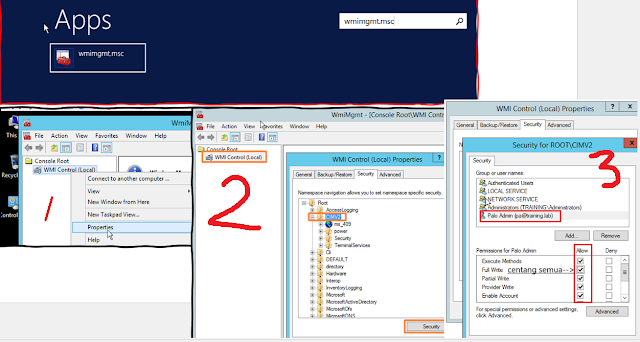
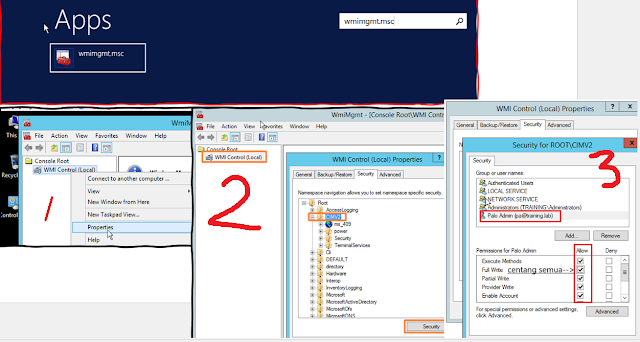
5. Create OU, user dan Group di AD
Done..
Tahap-2
1. Seting PaloAlto Firewall
Tahap-2
1. Seting PaloAlto Firewall
Device | Setup | Services Klick (Service Route Configuration) , pilih Custom, lalu aktifkan /centang:
DNS : interface ether1/2 (Inside)
Keberos : interface ether1/2 (Inside)
LDAP : interface ether1/2 (Inside)
UID-Agent : interface ether1/2 (Inside)
DNS : interface ether1/2 (Inside)
Keberos : interface ether1/2 (Inside)
LDAP : interface ether1/2 (Inside)
UID-Agent : interface ether1/2 (Inside)
2. Device | Server Profile | LDAP (Profile Name)
3. Create Authentication Profile
4. User Identification (User Mapping | User ID Agent)
Sampai tahap ini lakukan Commit terlebih dahulu, lalu lanjut setingan berikutnya.
5. User Identification (User Mapping | Server Monitor)
Setelah di Commit, Verifikasi kembali hasilnya apakah sudah Connected, seperti screenshot dibawah.
6. Setting User Identification (User Mapping | Group Mapping Monitor | Server Profile)
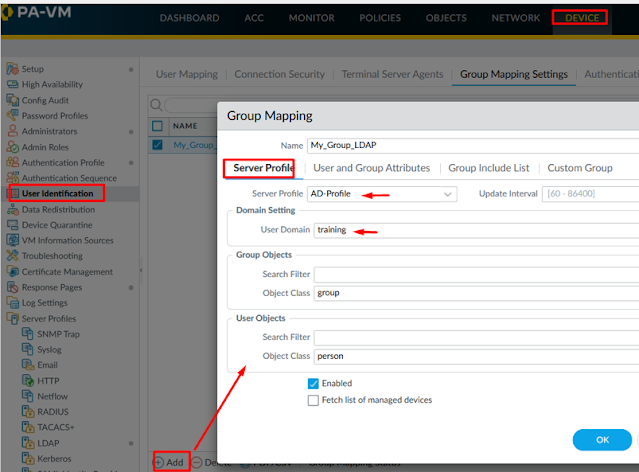
7. User Identification (User Mapping | Group Mapping Monitor | Group Include List). Pada TAB ini (add +) user -group ke sebalah kanan, seperti screenshot dibawah ini.
Catatan: Jika user dan group AD belum kelihatan di list firewall, coba di server AD firewall-nya dimatikan (disable) dan cek pastikan semua setingan di Palo sudah benar.
8. Langkah terahir, aktifkan (Enable User Identification dan Enable Device Identification) pada Zone Inside.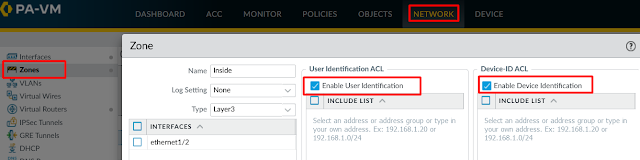
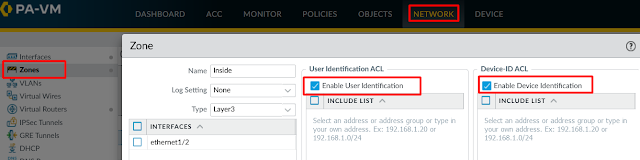
Tahap-3
1. Create Host (A) maping server to DNS di AD-Server
2 Joint to Domain userPC (berikut IP address dari PC nya)
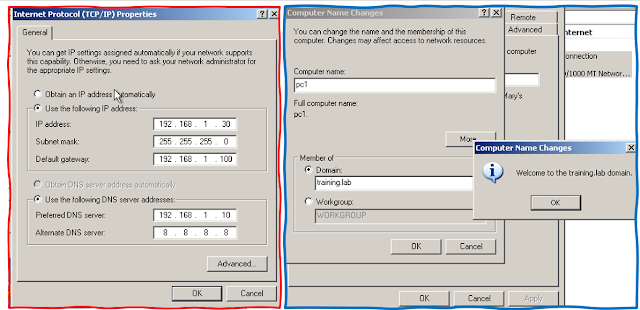
3. Tambahkan group-user dari AD-server ke Authentication List ini Device| Authentication Prifle (Advanced)
4. Seting Policies Security dan Authencticationn (Security). Disini penting untuk menentukan source user yang akan diberi akses berdasarkan user.
5. Seting Object | Authenctication Form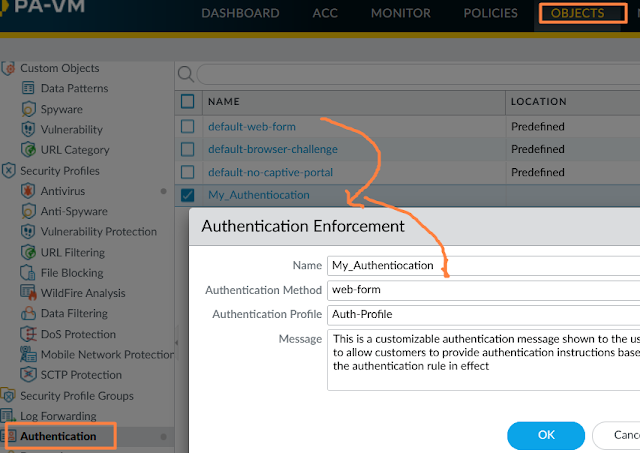
6. Seting Policies Security dan Authenctication (Authentication)
Selesai
Verifikasi
admin@PA-VM>show user server-monitor statistics
admin@PA-VM>show user ip-user-mapping all
Monitor | Object | Traffic
Finish....!!!






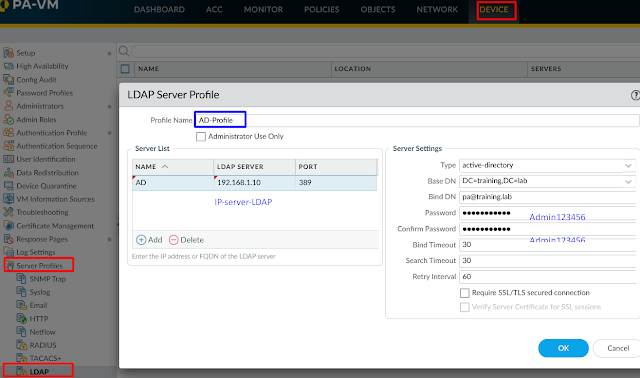







Posting Komentar untuk "PaloAlto | LDAP-Server "