|
Password:
You are forced to change your password. Please input a
new password.
New Password:
Confirm Password:
Welcome!
FortiGate-VM64-KVM # config system global
FortiGate-VM64-KVM (global) # set hostname FGT-LAB
FortiGate-VM64-KVM (global) # set timezone 53
FortiGate-VM64-KVM (global) # end
FGT-LAB # config system interface
FGT-LAB (interface) # edit port1
FGT-LAB (port1) # set mode static
FGT-LAB (port1) # set ip 192.168.101.1/24
FGT-LAB (port1) # set allowaccess ping
FGT-LAB (port1) # set alias ISP1
FGT-LAB (port1) # next
FGT-LAB (interface) # edit port2
FGT-LAB (port2) # set ip 192.168.102.1/24
FGT-LAB (port2) # set allowaccess ping
FGT-LAB (port2) # set alias ISP2
FGT-LAB (port2) # next
FGT-LAB (interface) # edit port3
FGT-LAB (port3) # set ip 10.0.1.254/24
FGT-LAB (port3) # set allowaccess ping http https ssh
FGT-LAB (port3) # set alias LAN
FGT-LAB (port3) # next
FGT-LAB (interface) # end
FGT-LAB # config router static
FGT-LAB (static) # edit 0
new entry '0' added
FGT-LAB (0) # set gateway 192.168.101.254
FGT-LAB (0) # set device port1
FGT-LAB (static) # end
FGT-LAB # config system dns
FGT-LAB (dns) # set primary 8.8.8.8
FGT-LAB (dns) # set secondary 8.8.4.4
FGT-LAB (dns) # end
FGT-LAB #
Latihan 1: Konfigurasi
Route Failover.
Pengecekan Konfigurasi Route. Masuk Network
> Static Routes.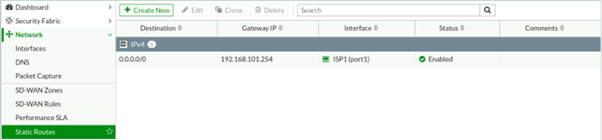 Kemudian menggunakan mouse klik kanan pada kolom, pilih Distance, Priority, kemudian klik Apply. Hasil
setelah di Apply.
Menambahkan
Static Route Untuk ISP2 Sebagai Backup. Masuk
ke Network > Static Route, klik Create
New.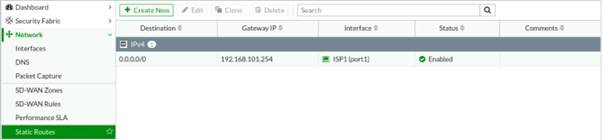
Masukkan Administrative
Distance 20, dan Priority 5, seperti gambar di bawah ini.  Klik OK untuk menyimpan. Klik OK untuk menyimpan.
Membuat Firewall Policy. Kemudian membuat 2 policy, LAN-to-Internet1 dan LAN-to-Internet2
seperti gambar dibawah ini.
Klik OK
untuk menyimpan.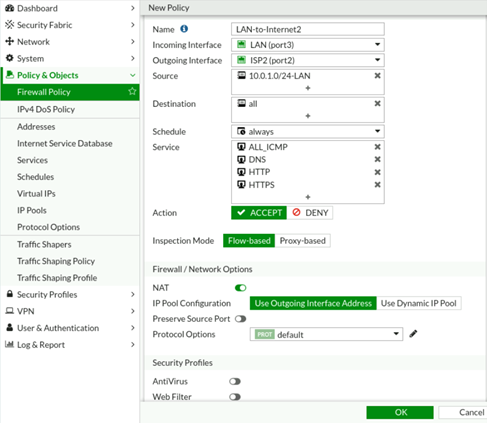
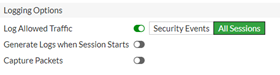 Klik
OK untuk menyimpan. Firewall
Policy menjadi seperti di bawah
ini.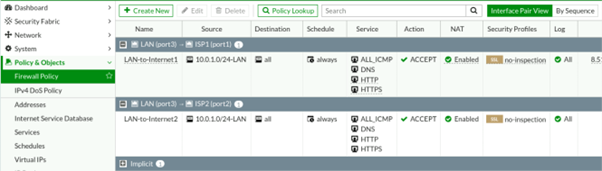
Pengecekan Routing Table. Masuk ke console. Ketik perintah: get router info routing-table all
Ketik perintah: get router info
routing-table database.Konfigurasi Health Check. Ketik perintah: config system link-monitor, seperti di bawah ini.
config system link-monitor
edit ISP-1-monitor
set srcintf port1
set server 8.8.8.8
set gateway-ip 103.10.10.1
set protocol ping
set update-static-route enable
end
config system link-monitor
edit ISP-2-monitor
set srcintf port2
set server 8.8.8.8
set gateway-ip 203.10.10.1
set protocol ping
set update-static-route enable
end
Kemudian pada Dashboard > Routing Monitor
Pengetesan dari User-LAN.
Kemudian dari User-LAN mengakses beberapa website, setelah itu masuk ke Log & Report seperti gambar di
bawah ini, user mengakses internet dilewatkan melalui port1. Pengetesan Routing Failover. Test failover yaitu Internet port1 terputus, kemudian pada Dashboard > Network.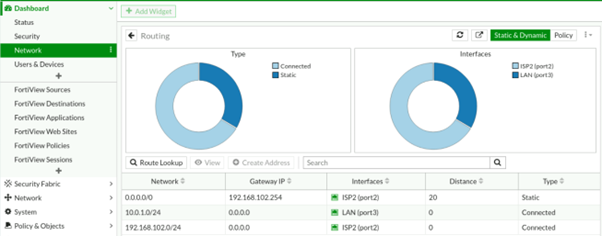
Pada Log
& Report > Event > System Event, mendeteksi port1 down, seperti
di bawah ini. Pada
Log & Report > Forward Traffic,
port1 down sehingga internet dilewatkan melalui port2.
Latihan 2: Equal Cost Multipath (ECMP) & Policy
Routing. Konfigurasi Administrative Distance. Menyamakan Administrative Distance dan Priority ,
pada Network > Static Route,
kemudian seperti pada gambar di bawah ini.Ubah Metode ECMP Load Balancing. Pada Console, ubah load balancing method menjadi
source-dest-ip-based, seperti di
bawah ini.config system settings set v4-ecmp-mode source-ip-based end
Verifikasi ECMP. Ketik perintah: get router info routing-table database.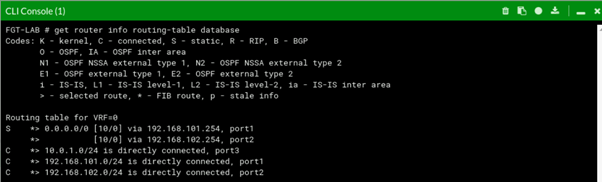 Konfigurasi Policy Route untuk Trafik HTTPMasuk Network
> Policy Routes, klik Create New. Source Address 10.0.1.0/24
Destination port 80 diarahkan ke port2 ISP2, seperti di bawah ini.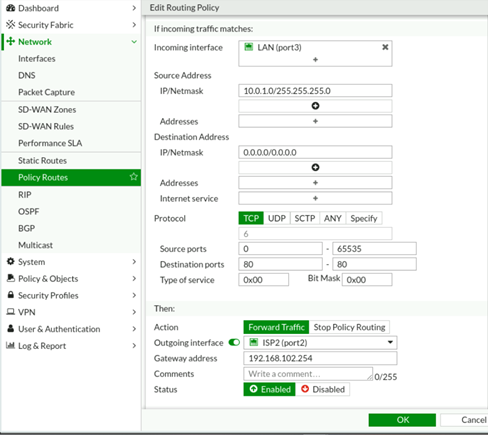 Verifikasi Policy Route.
Masuk ke Dashboard
> Network, cari Widget Routing, seperti dibawah ini. Dari User-LAN mengakses ke
beberapa website, kemudian masuk Log dan Report>Forward Traffic.
|
Posting Komentar untuk "Fortigate | Basic Config Firewall "